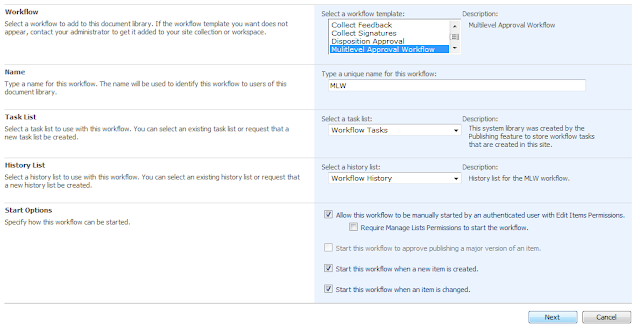The following code is used to insert an item to a list using SharePoint Web Services.
/// <summary>
/// Method to insert picture URL to a list
/// </summary>
/// <param name="pictureURL">URL of the picture</param>
/// <param name="currentlLoginID">Current logged in user</param>
private void InsertItem(string pictureURL,string currentlLoginID)
{
/*Declare and initialize a variable for the Lists Web service.*/
spsService.Lists listService = new spsService.Lists();
/*Authenticate the current user by passing their default
credentials to the Web service from the system credential cache.*/
listService.Credentials = System.Net.CredentialCache.DefaultCredentials;
listService.Url = "http://spsService/sites/MP/_vti_bin/Lists.asmx";
System.Xml.XmlNode ndListView = listService.GetListAndView("Team Profiles", "");
string listName = ndListView.ChildNodes[0].Attributes["Name"].Value;
string viewName = ndListView.ChildNodes[1].Attributes["Name"].Value;
XmlDocument xmlDoc = new XmlDocument();
/* Declare an XmlNode object and initialize it with the XML response from the GetListItems method.*/
System.Xml.XmlNode nodeListItems = listService.GetList(listName);
string sBatch = string.Empty;
string uid = "-1;#" + currentlLoginID;
//Query to insert data
sBatch = "<Method ID=\"1\" Cmd=\"New\">";
sBatch += "<Field Name=\"ID\">New</Field>";
sBatch += "<Field Name=\"User_Picture\">" + pictureURL + "</Field>";
sBatch += "<Field Name=\"UID\" >" + uid + "</Field>";
sBatch += "</Method>";
XmlElement batch_element = xmlDoc.CreateElement("Batch");
batch_element.SetAttribute("OnError", "Continue");
batch_element.SetAttribute("ViewName", viewName);
batch_element.InnerXml = sBatch;
listService.UpdateListItems(listName, batch_element);
}