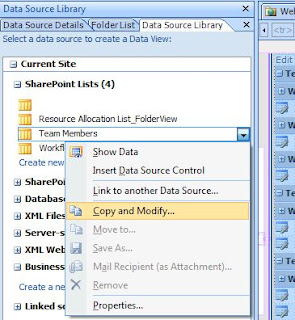Add the following script in a Content Editor Web Part
<script language="javascript" type="text/javascript">
_spBodyOnLoadFunctionNames.push("GetSiteName");
function GetSiteName(){
var SiteName = document.getElementById('ctl00_PlaceHolderSiteName_onetidProjectPropertyTitle').innerHTML;//get the ID from 'view source' page
document.getElementById('lblsitename').innerHTML = SiteName;
}
</script>
<html>
<label id="lblsitename"></label>
</html></div>
<script language="javascript" type="text/javascript">
_spBodyOnLoadFunctionNames.push("GetSiteName");
function GetSiteName(){
var SiteName = document.getElementById('ctl00_PlaceHolderSiteName_onetidProjectPropertyTitle').innerHTML;//get the ID from 'view source' page
document.getElementById('lblsitename').innerHTML = SiteName;
}
</script>
<html>
<label id="lblsitename"></label>
</html></div>