Following are the steps to install and configure SharePoint 2016 single Server Farm
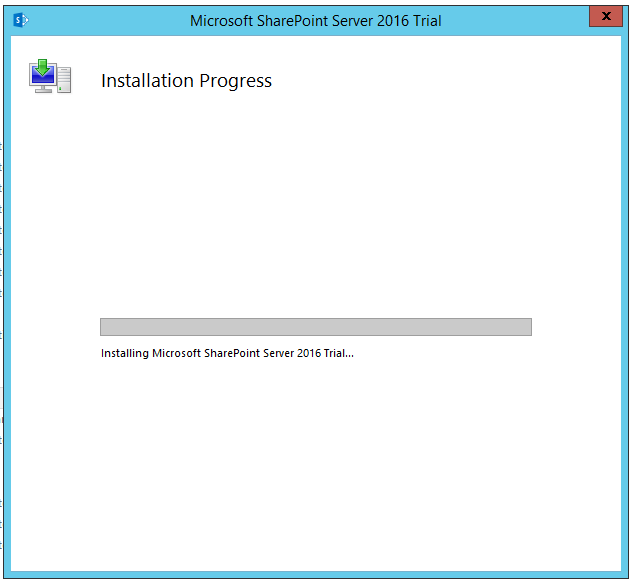

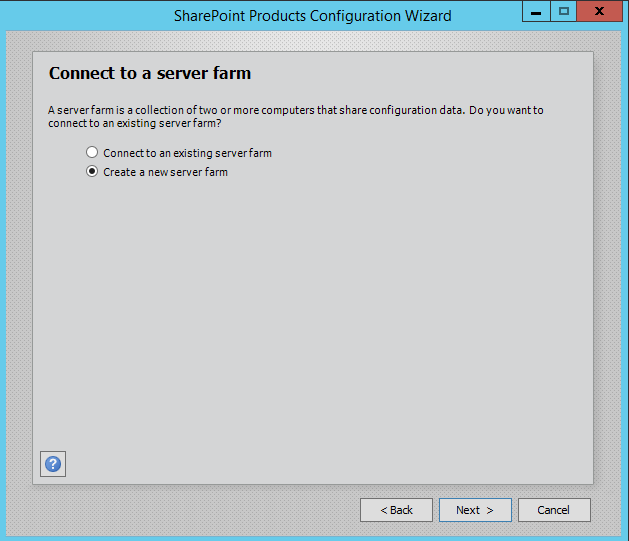

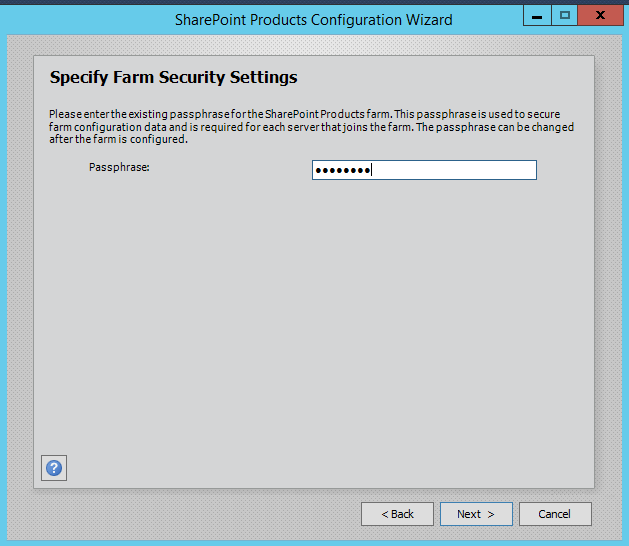
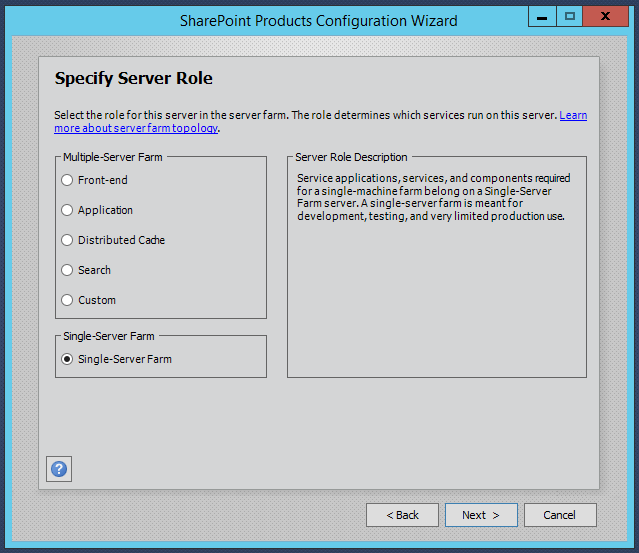
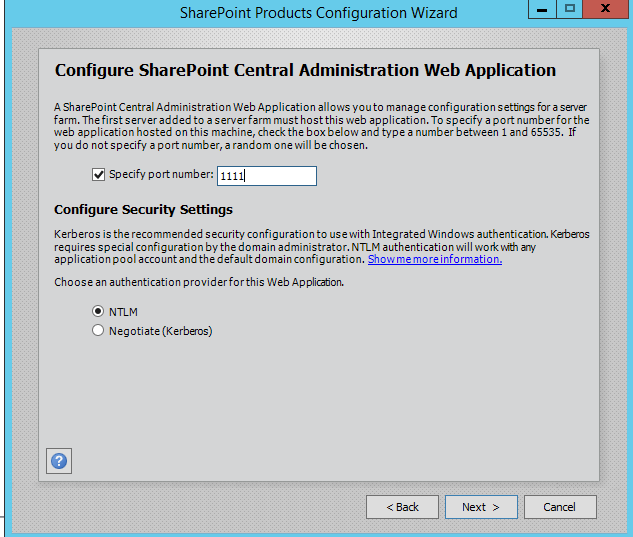


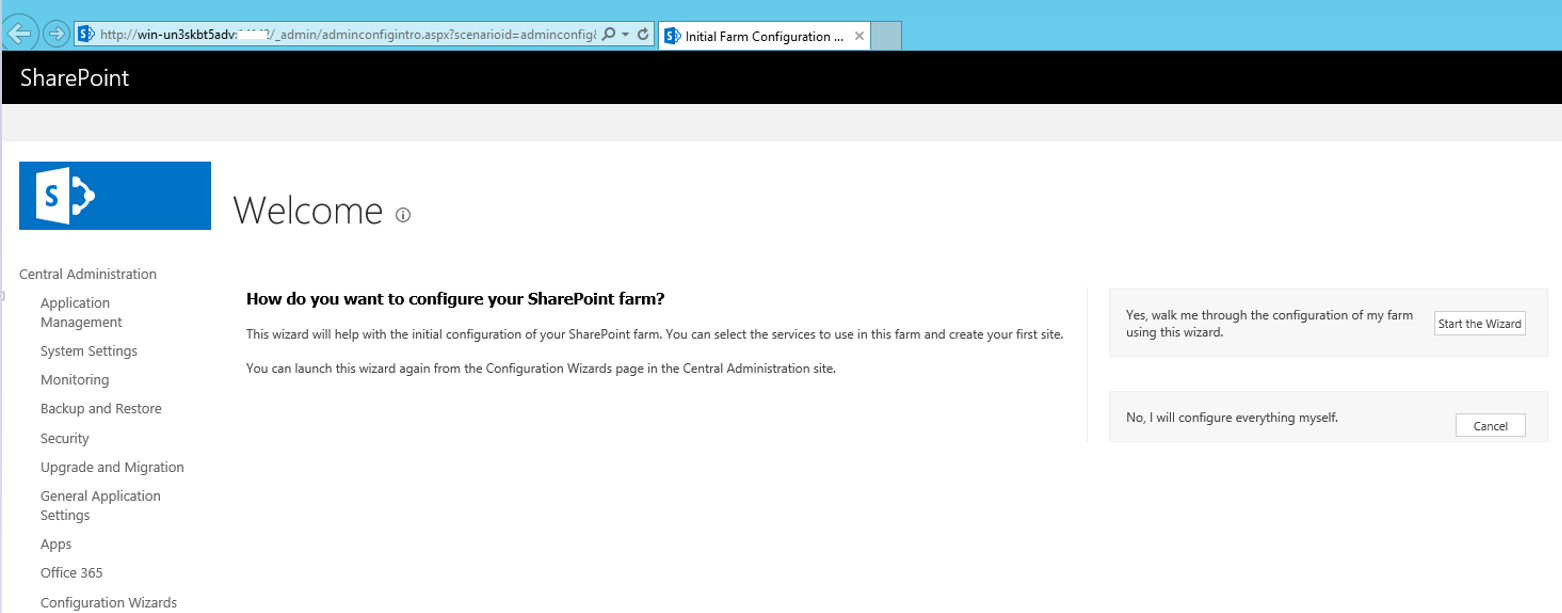
Prerequisite/Environment
Windows Server 2012 R2
- SQL Server 2012 Enterprise
- SharePoint 2016 Prerequisites are installed.
- Start SharePoint 2016 RTM installation.
- Once the installation is complete, run the configuration wizard
- Select ‘Create a new Server’
- Provide the Database server details and click next. In this instance of single server farm, provide the current server and DB details. Since installing SharePoint 2016 in standalone machine is not supported, we need to add the current server to domain in order to configure single server farm environment. Refer to my blog post on Configuring Active Directory Domain Services for SharePoint 2016 Environment
- Provide Passphrase
- Specify server role. Select the role for the server you’re installing in the server farm. If the instance is a single server farm, then select Single Server Farm.
- Specify the central administration port number and select the authentication provide for the web application. In this instance we are selecting NTLM authentication.
- Select Next to complete the configuration.